laser academy knowledge center
initial setup
Step 1: Download the Laser Academy app from either the Apple app store or Google Play store.
Step 2: Open Laser Academy app > Settings tab > SIGN IN / SIGN UP to either set up a free Mantis Account or sign into your existing Mantis Account.
Step 3: Select the Laser Academy Smart Targets (included in the Portable and Standard kits) you wish to use and hang them on the wall or in the included target stands (included in Standard kit only).
Step 4: Attach the phone holder included in the Laser Academy kit to the tripod included in the Laser Academy kit.
Step 5: Install the phone running the Laser Academy app in the phone holder and position the phone camera facing the Smart Targets.
Step 6: Open the Laser Academy app > Training tab > select a Drill from list of available options found under the TRAINING tab.
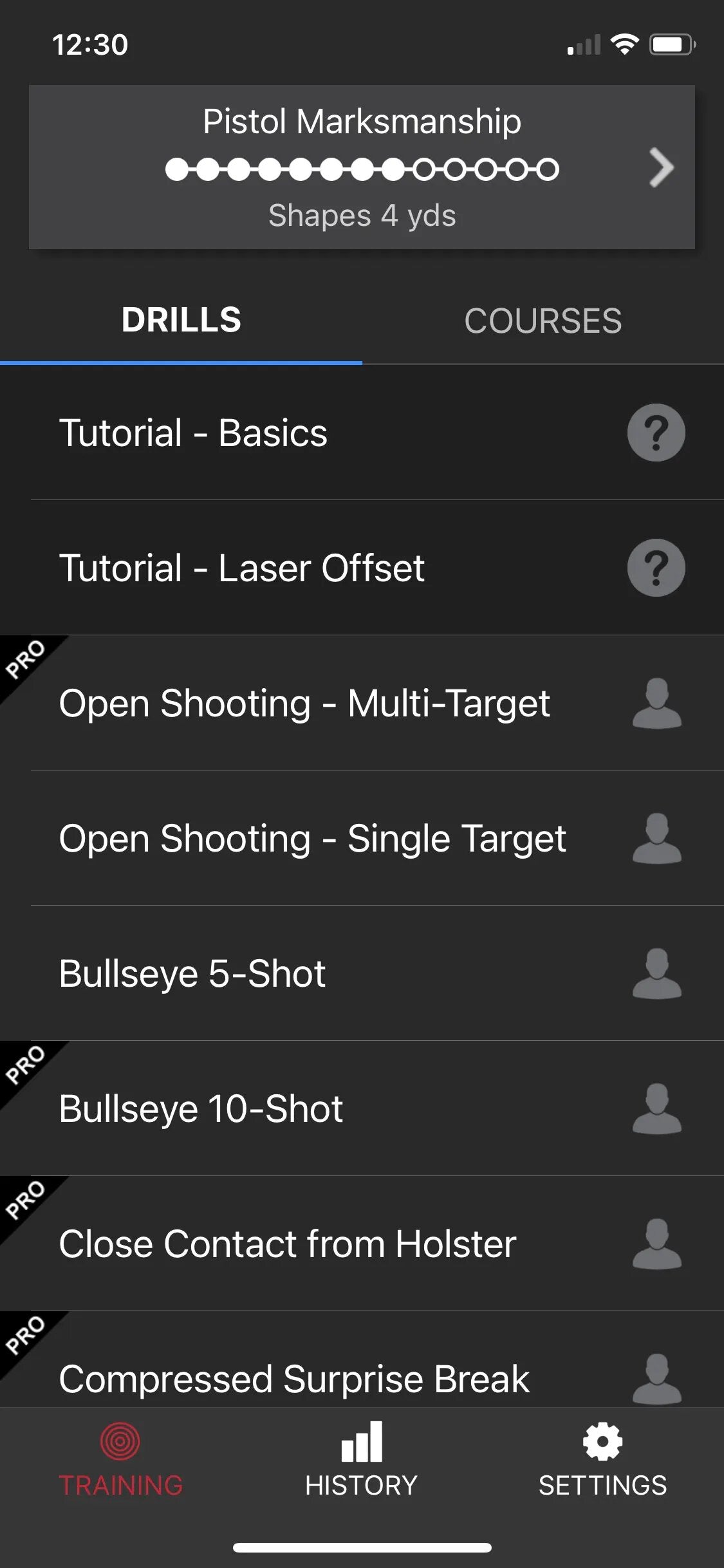
Step 7: Ensure that each Smart Target is outlined with a blue boxes. This blue box indicate the target has been identified. This identification requires that the QR code in the corners of each Smart Target is visible to the camera.
Step 8: Start the drill. This can be done by using one of the following options:
- Press "Start" on the phone screen.
- Shoot the "Start/Stop" section of the Control target (when outlined in blue).
- Shoot the Control area of the target (not present on all targets). The control area of a target will both start and stop the drill
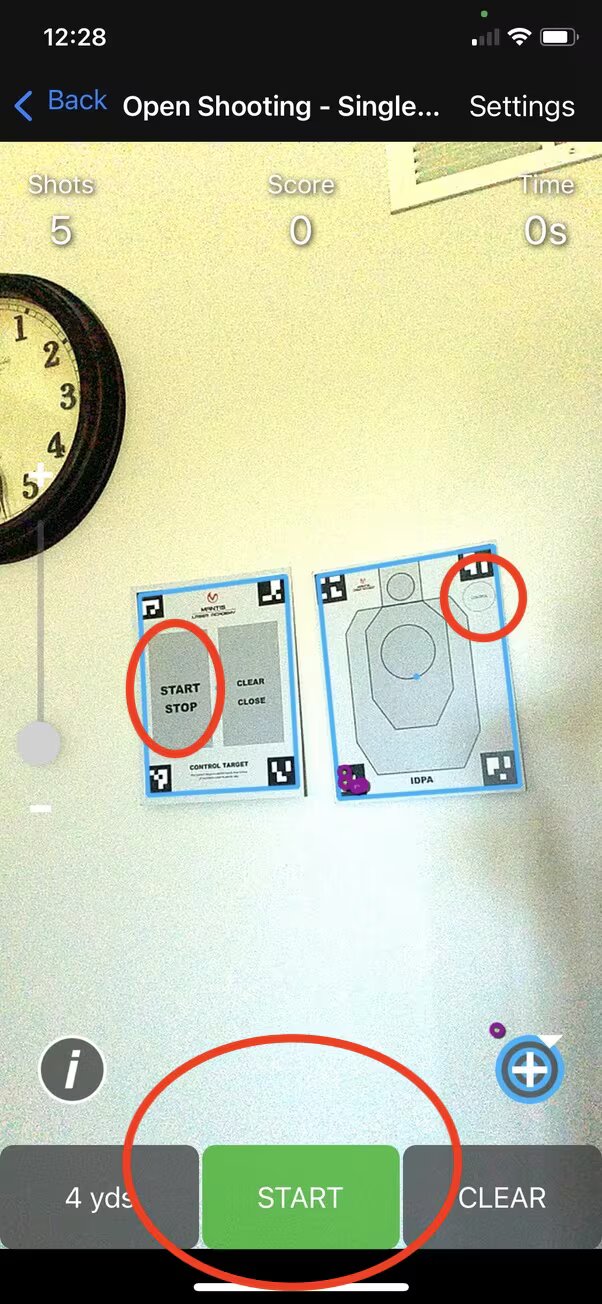
Step 9: Start shooting!
Step 10: Once you are done with the course of fire stop the drill...
- Press "Stop" on the phone screen.
- Shoot the "Start/Stop" section of the Control target (when outlined in blue).
- Shoot the Control area of the target (not present on all targets). The control area of a target will both start and stop the drill.
Stopping the drill saves the results of your shooting in a session. A review of the session results will display after the drill is stopped. You can also view sessions in the HISTORY tab.
How to review your Session
Once you stop the drill, the first screen below will display.
This screen shows the point of impact, score, and time for all shots captured by Laser Academy.
Total time and score is located at the top of the screen.
The shot with the fastest split time is identified by the flaming stopwatch.
Selecting a shot row will highlight that shot on the on-screen target (second screen).
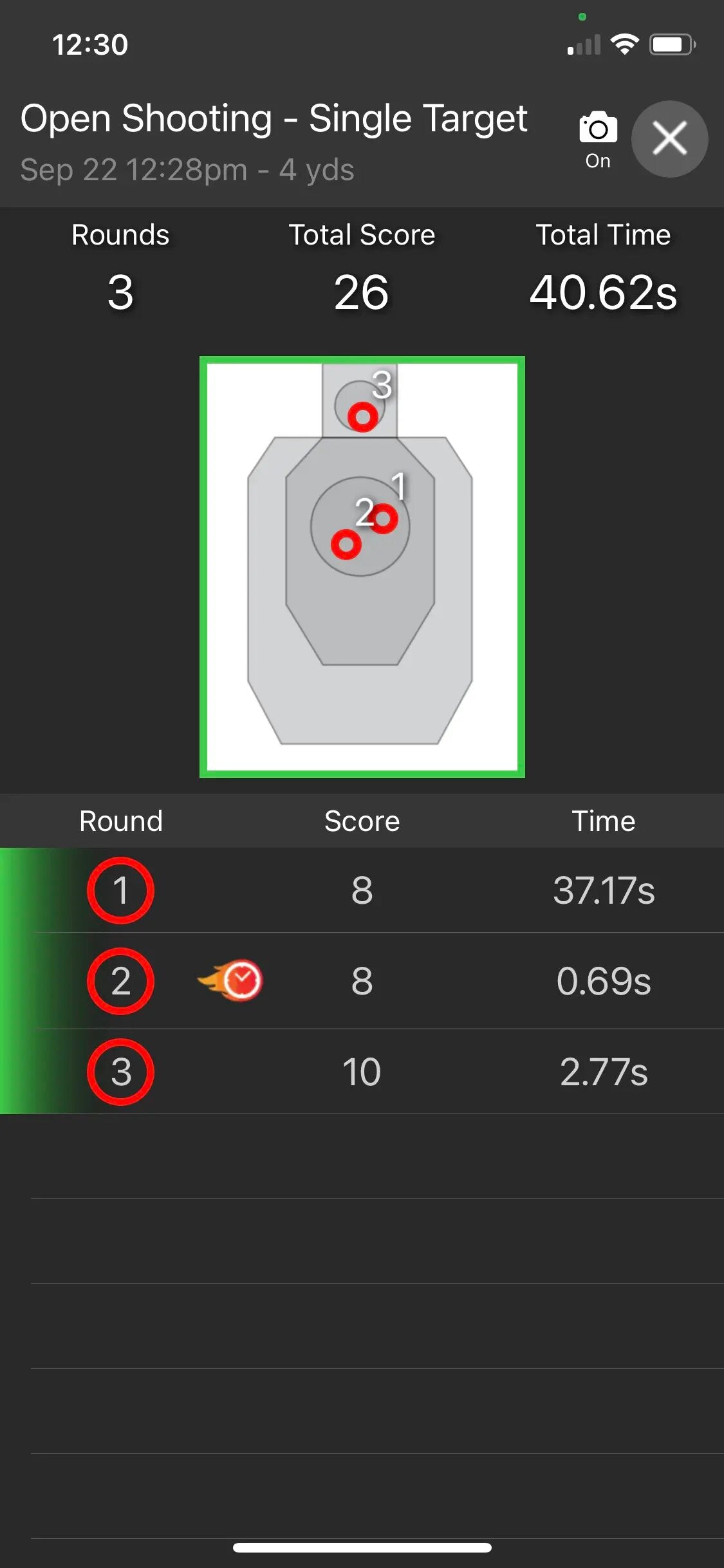
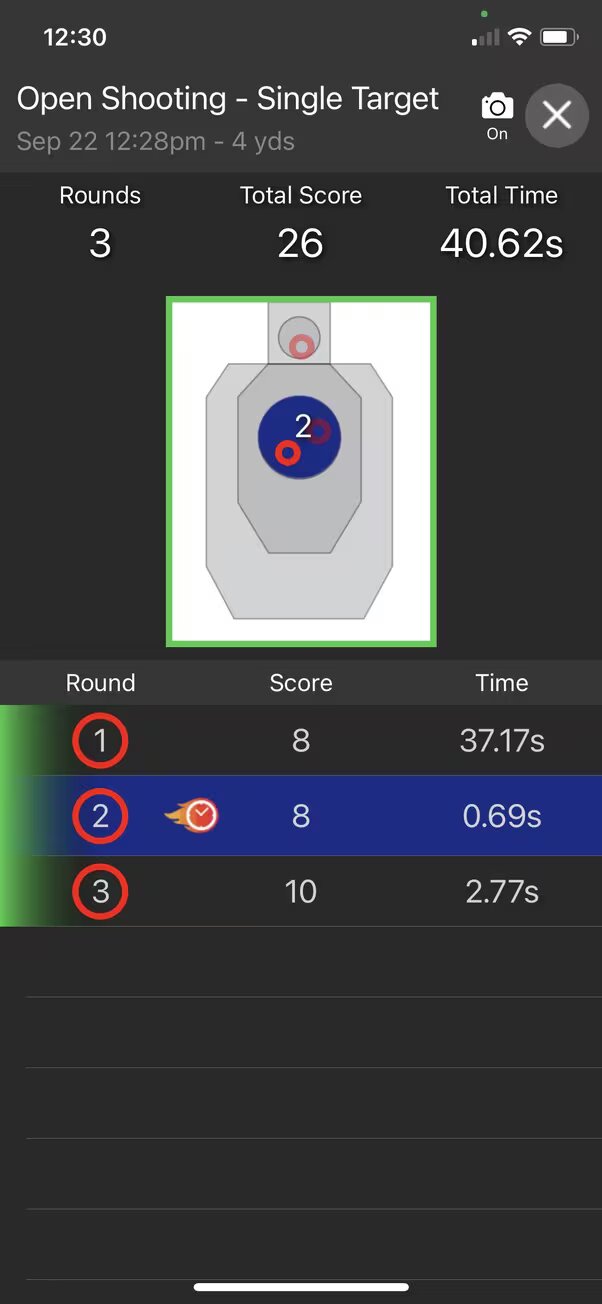
Tips for best target detection
Make sure the Smart Targets are posted with the four corners and QR codes flat and easily visible to the camera.
Move the phone/tablet close enough to the Smart Targets so the targets takes up the majority of the screen on the device.
Remove any shiny/reflective materials from camera view.
Use a single source of light in the room. Two or more light sources can cause unusual behavior.
Warm (4000 kelvin), diffused light tends to provide better results.
Direct sunlight is usually too strong for indoor use.






